To connect your drone to your phone, first, check compatibility by reviewing specs. Then, download the required app and enable Bluetooth and Wi-Fi in your phone’s settings. Power on your drone and open the app to follow connection prompts. After that, configure settings and calibrate your drone for maximum performance. Finally, test the connection to verify everything’s working smoothly. Stick around for more tips on how to enhance your flying experience!
Check Compatibility Between Your Drone and Phone
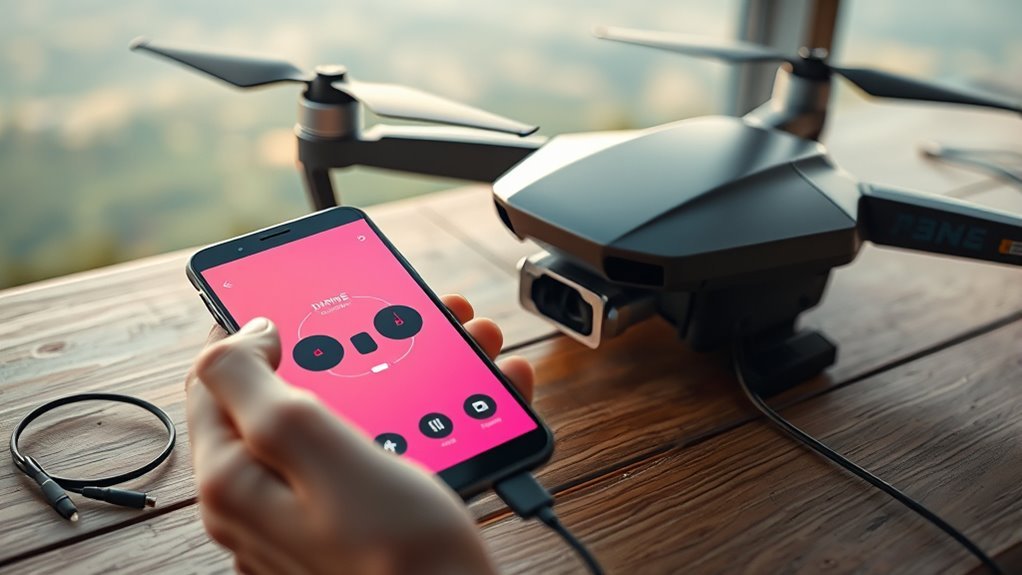
Before you plunge into connecting your drone to your phone, have you checked if they’re compatible? Understanding drone specifications and phone requirements is essential for a seamless experience. Start by reviewing the drone’s manual or the manufacturer’s website; they’ll list the necessary phone specs, like supported operating systems and Bluetooth capabilities.
Next, look at your phone’s specifications to guarantee they align with your drone’s needs. Consider factors like RAM, processor speed, and even screen resolution, as these can affect performance. If your devices aren’t compatible, you might face connectivity issues that could hinder your flying freedom. So, take a moment to verify compatibility, and you’ll be ready to enjoy the exhilarating world of drone piloting with confidence. Additionally, ensure your drone features advanced obstacle avoidance for a safer flying experience. Moreover, check the drone’s flight time to ensure it meets your adventure needs without interruptions.
Download the Required App

Once you’ve confirmed compatibility, the next step is to download the required app for your drone. Open your device’s app store and use app store navigation to search for your drone’s specific app. Most manufacturers have a dedicated app that enhances your flying experience. Once you find it, hit the download button and wait for the installation to complete.
After installation, you’ll need to grant the app permissions to access your phone’s features, like location and camera, which are essential for ideal performance. Don’t worry; these permissions are necessary for your safety and to access the app’s full potential. Once that’s done, you’re one step closer to soaring through the skies with your drone!
Enable Bluetooth and Wi-Fi on Your Phone

To guarantee a seamless connection between your drone and phone, you’ll need to enable both Bluetooth and Wi-Fi on your device. Start by heading to your phone’s settings and locating the Bluetooth settings. Turn on Bluetooth to allow your drone and phone to communicate wirelessly. After that, switch to Wi-Fi networks and enable Wi-Fi. This is vital, as many drones rely on a Wi-Fi connection for peak performance. Once both settings are activated, your phone will be ready to connect with your drone. You’ll enjoy the freedom to control your aerial device effortlessly, capturing stunning footage and exploring the skies. With these settings enabled, you’re one step closer to an exhilarating flying experience!
Power On Your Drone
After verifying your phone is connected, it’s time to power on your drone. Start by checking that the drone battery is fully charged to avoid interruptions during your flight. Follow the correct power sequence to guarantee a smooth startup. Here’s how:
After confirming your phone connection, ensure your drone’s battery is charged and follow the proper startup sequence for a seamless flight.
- Locate the power button on your drone, usually found on the body or the battery compartment.
- Press and hold the power button until you see lights indicating the drone is powering on.
- Wait for the initialization process to complete, which may take a few moments. Additionally, ensure that the drone’s advanced battery optimization techniques are functioning properly to maximize your flight time. A well-maintained drone can significantly enhance operational lifespan during your flights.
Once powered on, your drone will be ready for the next steps. Enjoy the freedom of flying as you connect your phone to your drone!
Connect Phone to Drone via App
With your drone powered on and ready, the next step is connecting your phone to it via the app. Start by downloading the manufacturer’s app from your device’s app store. Once installed, open the app and follow the on-screen prompts to establish a connection. You’ll likely need to enable Bluetooth or Wi-Fi on your phone for seamless app functionalities. After pairing, you should see your drone’s status appear on the app interface. If you run into any issues, don’t panic! Troubleshooting connectivity can be as simple as restarting your drone or toggling your phone’s wireless settings. Additionally, make sure to check if your drone is compatible with your device, as some models like the HoverAir X1 Pro may have specific requirements for optimal performance. The Anzu Raptor’s superior flight agility enhances the overall experience once connected. With the connection established, you’re one step closer to exploring the skies with your drone. Enjoy the freedom of flight!
Configure Drone Settings in the App
Now that your phone is connected to your drone, it’s time to configure the settings in the app. You’ll want to familiarize yourself with the app’s interface to adjust flight parameters and connect to your remote control. Let’s explore these options to optimize your flying experience. Additionally, be sure to take advantage of the app’s automated flight modes to simplify your operations and enhance your aerial footage. One key feature to explore is the intelligent flight modes, which can help streamline your operations and make capturing stunning footage easier.
Drone App Interface Overview
The drone app interface serves as your command center, allowing you to easily configure various settings for ideal flight performance. With its intuitive user interface design, you can access essential drone app features that enhance your flying experience.
Here are some key elements you’ll find in the interface:
- Camera Settings: Adjust resolution and frame rates for stunning aerial shots.
- Flight Modes: Switch between modes like GPS, Follow Me, or Manual to match your flying style.
- Battery Monitoring: Keep track of battery life and remaining flight time for safe returns.
Adjust Flight Parameters
As you explore the app’s settings, adjusting flight parameters can greatly enhance your drone’s performance. Start by fine-tuning the flight stability, which determines how well your drone handles wind and other environmental factors. A stable flight allows for smoother footage and better control, giving you the freedom to capture stunning visuals.
Next, set your altitude limits to guarantee your drone stays within safe heights while flying. This feature can help prevent accidents and keep your drone away from restricted airspace.
Experiment with these settings to find the perfect balance that suits your flying style. Remember, the right adjustments can turn an ordinary flight into an extraordinary adventure, allowing you to release your creativity while exploring the skies.
Connect to Remote Control
Connecting your drone to its remote control is an essential step in guaranteeing peak performance during flights. To do this, you’ll first need to understand the different remote control types available, from traditional handheld controllers to smartphone apps. If you’re considering controller alternatives, verify they’re compatible with your drone model.
Here are a few steps to follow:
- Power on the remote control and your drone.
- Open the drone app on your phone and navigate to the settings.
- Select the remote control connection option and follow the prompts to sync.
Calibrate Your Drone
Calibrating your drone is essential for ensuring accurate flight performance and stability. It involves a few simple steps that can help prevent common issues like drifting or erratic behavior. Let’s walk through the calibration process and address some frequent problems you might encounter.
Importance of Calibration
Calibration is an essential step in guaranteeing your drone operates smoothly and accurately. Ignoring this process can lead to erratic flight patterns and poor performance. Understanding the calibration importance can enhance your flying experience and keep your drone safe. Here are some key calibration benefits:
- Improved Stability: A well-calibrated drone maintains steady flight, reducing the risk of crashes.
- Enhanced Accuracy: Calibration guarantees your drone’s GPS and sensors function properly, leading to precise movements.
- Increased Longevity: Regular calibration can prevent wear and tear, extending your drone’s lifespan.
Calibration Process Steps
Before you take to the skies, it’s vital to follow the calibration process to guarantee your drone performs at its best. Start by finding a flat, open area free from obstacles. Power up your drone and connect it to your phone using the calibration tools provided in the app. Follow the on-screen instructions to complete the compass calibration, which typically involves rotating your drone in different orientations. Next, perform an IMU calibration, if prompted, to verify the sensors are working accurately. This step is significant for drone safety, as it helps maintain stability during flight. Once calibrated, double-check all settings before launching. With your drone ready, you can embrace the freedom of the skies with confidence!
Common Calibration Issues
When it comes to flying your drone, encountering calibration issues can be frustrating. These problems often arise from calibration errors or sensor misalignment, which can hinder your drone’s performance. Here are some common issues you might face:
- Magnetic interference: Nearby metal objects or electronic devices can throw off your drone’s sensors.
- Improper positioning: Failing to place your drone on a flat, stable surface during calibration can lead to inaccurate readings.
- Outdated firmware: Running old software may cause your drone to misinterpret sensor data.
Addressing these issues quickly can help guarantee a smoother flying experience. Always double-check your calibration settings before taking off, and don’t hesitate to recalibrate if things feel off. Enjoy the freedom of flight!
Test the Connection
Testing the connection between your drone and phone is essential to confirm everything operates smoothly. You want to verify your flight experience is seamless, so follow these troubleshooting tips if you encounter connection issues. First, double-check your settings and make sure both devices are powered on and within range.
Here’s a handy table to help you identify potential connection issues:
| Issue | Possible Cause | Solution |
|---|---|---|
| No connection | Bluetooth off | Enable Bluetooth |
| Intermittent connection | Low battery | Charge devices |
| App not responding | Outdated software | Update the app |
| Signal interference | Nearby electronics | Move to a clear area |
Start Flying!
Now that you’ve secured a solid connection between your drone and phone, it’s time to take to the skies! Before you embark on your aerial adventure, keep drone safety in mind and follow these essential flight tips:Now that your drone is connected to your phone, ensure safety and follow essential flight tips before taking off!
- Check the surroundings: Confirm there are no obstacles, people, or animals nearby.
- Start in an open area: Find a spacious environment to practice your flying skills. Professional drones often feature advanced communication systems that enhance operational distance, making them ideal for larger flight areas.
- Monitor battery life: Keep an eye on your drone’s battery to avoid unexpected landings. Additionally, ensure you are aware of designated areas for drone flying in national forests to stay compliant with regulations.
With your phone as your command center, follow the app’s instructions to initiate flight. Embrace the thrill of soaring through the skies, but always prioritize safety. Happy flying!
Frequently Asked Questions
Can I Connect Multiple Phones to One Drone?
Imagine a flock of birds soaring together; similarly, you can connect multiple devices to one drone. With drone app synchronization, you’ll enjoy seamless control and freedom to share the experience with others.
What if My Drone’s App Is Not Available on My Phone?
If your drone’s app isn’t available on your phone, explore app alternatives that offer drone compatibility. Many third-party apps can enhance your flying experience, giving you the freedom to control your drone seamlessly.
How Do I Reset My Drone’s Connection to My Phone?
If you’re facing connection issues, think of it like rebooting a starship. To initiate the reset process, turn off your drone and phone, then power them back on, allowing fresh connections to form.
Are There Any Phone Models That Are Incompatible With Drones?
Yes, some phone models can be incompatible with drones due to differing phone specifications or outdated software. Always check drone compatibility requirements before purchasing to guarantee your device can support the features you want.
Will Connecting My Drone to My Phone Drain Its Battery Quickly?
Connecting your drone to your phone can impact battery life, but the extent varies. A stable connection often requires more power, so keep an eye on your phone’s battery to maintain your flying freedom.

